![]() I had previously mentioned my guest post on SpeedFan that covered its HDD-related functions.
I had previously mentioned my guest post on SpeedFan that covered its HDD-related functions.
SpeedFan has recently reached 4.35 version after long streak of betas and I decided to cover its main set of functions. Basically it does three things:
- Detects temperatures of computer components. These are usually reported by processor, motherboard, hard disks and most (but not all) graphic cards.
- Detects and controls speed of internal fans. Usually processor cooler and case fans (if they are installed).
- Allows you to set rules that tie second to first.
Disclaimer
High temperature is dangerous to components and heat damage is not covered by guarantees. Don’t do this if you are not good with hardware - ask someone tech-savvy to do it instead. You are warned.
Why bother?
- Keeping PC components cooled is good for their health.
- Keeping noise down is good for your health.
Air flow is tricky. Faster and noisier doesn’t always means much better. You can often cut some speed and noise without loosing air flow.
Setup
- Readings is main tab. Important parts are Configure button that handles actual setup, Automatic fan speed checkbox and adjustable percent values - they are used for manual fan control. Play with them first so you can figure out what fans are actually controllable and what temperatures are what. Screenshot of my SpeedFan is already tweaked so for you some values may be called gibberish, you can rename them in next steps.
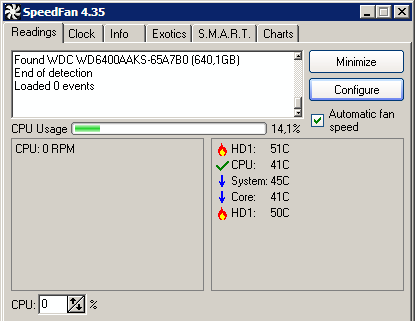
- Configure > Temperatures. Here you can rename indicators and set desired/warning temperatures for them. It’s also important to click those pluses and uncheck fans that doesn’t interact with specific components. For example it’s useless to try cooling HDD with CPU cooler or CPU with case fan. In my setup I only have tied speed of CPU cooler to temperature of CPU core.
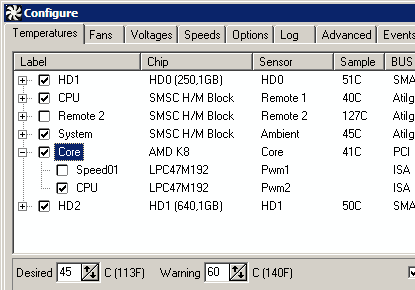
How is CPU temperature different from Core temperature? CPU temp is reported by sensor on motherboard near CPU. Core temp is reported by CPU itself. Core is more accurate but older processors are not reporting it. - Configure > Speeds. Set minimal and maximum speed for fans in percent. You can figure this out playing with values as I suggested above. In my case minimal is zero because I have giant cooler (Scythe Ninja) that is tailored for passive cooling. And check Automatically variated here.
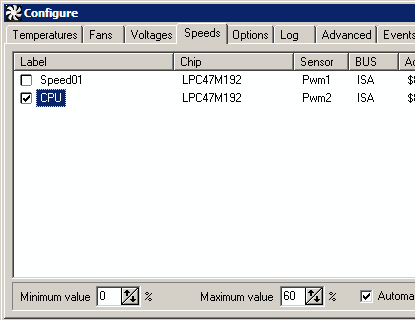
- Don’t forget to check Automatic fan speed in main interface and you are done.
CPU-related stuff
Modern processors have built-in tech that allows them to lower speed when not under heavy load. AMD calls it Cool’n’Quiet, Intel - SpeedStep. It usually requires:
- Enabling it in BIOS.
- Installing driver.
- Playing with energy saving settings.
I may do separate article on these later if there is interest from readers.
Downsides
Unluckily SpeedFan is very hardware-dependant. It may plain refuse to work with your system or show some nuts temperatures… But sooner or later new version comes and it works until new hardware comes and cycle repeats. :)
Links
Freeware. Generally can work without install but depends on putting driver in the system so very non-portable.
Home page http://www.almico.com/speedfan.php
Download page http://www.almico.com/sfdownload.php
Talk Binary #
Rarst #
Nihar #
Rarst #